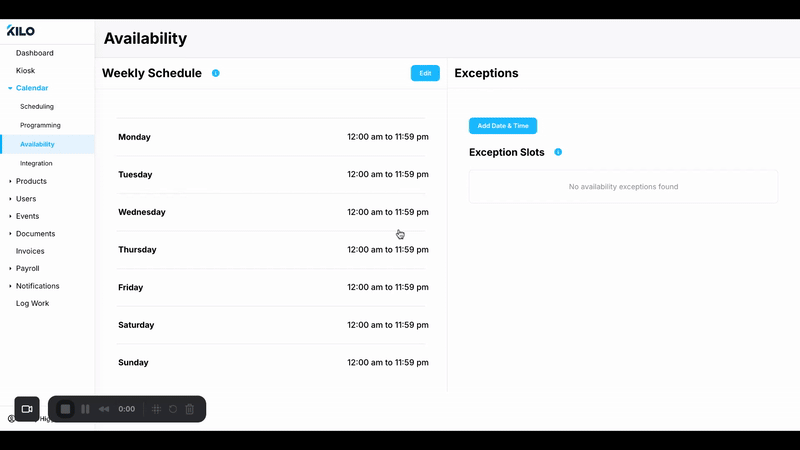Coach Availability
An enhanced Calendar integration feature has been released that allows Coaches to set and manage their availability for classes and personal training sessions. Kilo will allow coaches to define their regular weekly availability and set custom availability for specific dates much like in GLM.
Coaches do not need to integrate a Google calendar to set up their availability in Kilo GMS. For Kilo to detect conflicts during unavailable times, it is necessary for the Google calendar integration to be completed.
Navigation and Access
- A new "Availability" menu item is added under the Calendar dropdown.
- The menu is visible and accessible to all staff users, without any permission restrictions.
- Clicking "Availability" takes the user to the Availability Settings Menu.
Availability Settings Menu
- The menu is divided into two sections: weekly availability (left) and date-specific availability (right).

- Coaches can set their weekly availability by defining time windows for each day of the week.
To update Weekly Schedule, click Edit > click the garbage icon next to the day of the week to remove the default -> Add Time -> Save.
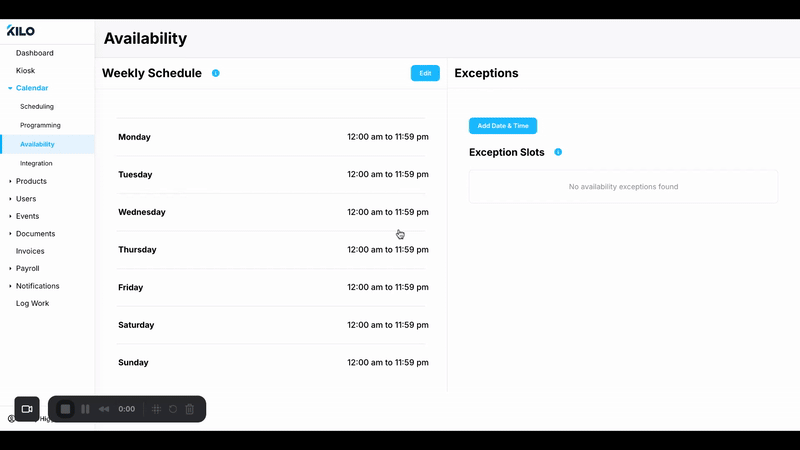
- By default, each day is set to 'Available' from 12:00 AM to 11:59 PM unless overridden by the coach. Coaches can add multiple time windows by clicking 'Add Time.'
- Date-specific availability overrides weekly availability for that particular day.
- Coaches can manage custom date-specific availability. Clicking “Add Date and Time” opens a modal with a date picker, allowing the coach to set special availability or unavailability.


Kilo Weekly Calendar Integration
- In the calendar view, unavailable times are shaded grey for any selected coach (as displayed in screenshot below).
- If multiple coaches are selected, only times when all coaches are available will remain unshaded, reflecting overlap in availability.
- A maximum of 3 users may be selected at one time. To view other Coach availability, unselect some of the selected users.
- Unavailable time blocks in the calendar reflect both regular weekly schedules and date-specific overrides.
- If a coach has an integrated Google Calendar, their availability is determined by:
- Events marked as Busy in Google Calendar
- Google Busy slots are shown on the calendar.
- Any manually set availability in the Coach Availability Menu.

- Google Calendar events are only included in the availability view when the Coach filter is active. If other filters are used, Google Calendar data is excluded.
- Google Calendar events generated by Kilo are filtered out and not displayed.
- If a coach does not have Google Calendar integration, availability is determined solely by the manually set availability in the Coach Availability Menu.
- If no availability is set for a coach, the system considers all time slots as open.
If you have further questions regarding Coach Availability in Kilo, please email our Support team at hello@usekilo.com.