Introduction to Your Opportunities Dashboard
Welcome to your Opportunities dashboard in Gym Lead Machine!
To reach your Opportunities dash, select Opportunities in the left menu of your account.

Views and Filters in the Opportunities Dashboard
You can toggle between Pipelines and these will list in alphabetical order.

At standard, this page will default to showing you your Open, or active, leads. You can change this option and opt to see All opportunities or just those who have been updated to Won, Lost, or Abandoned.
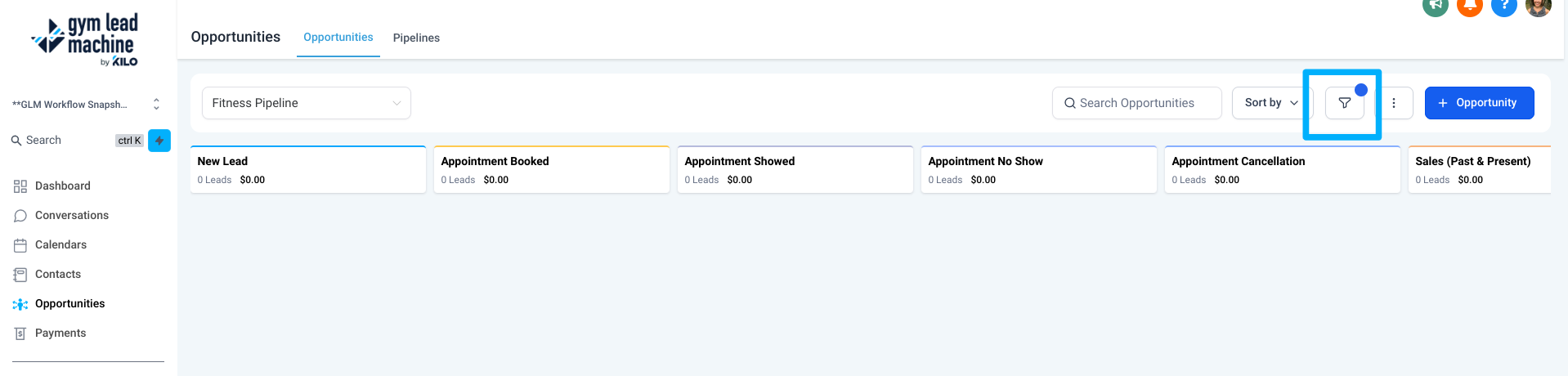
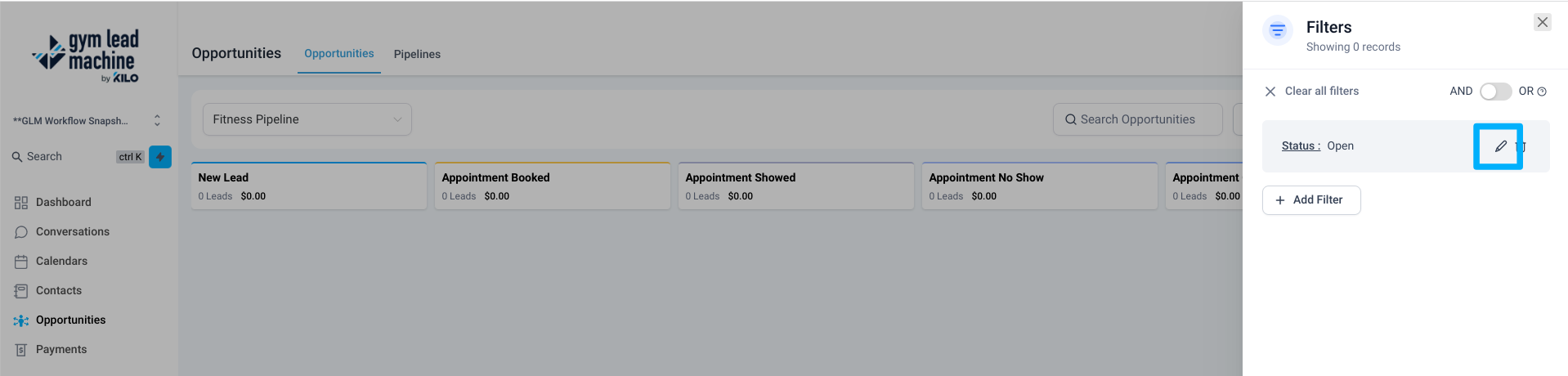
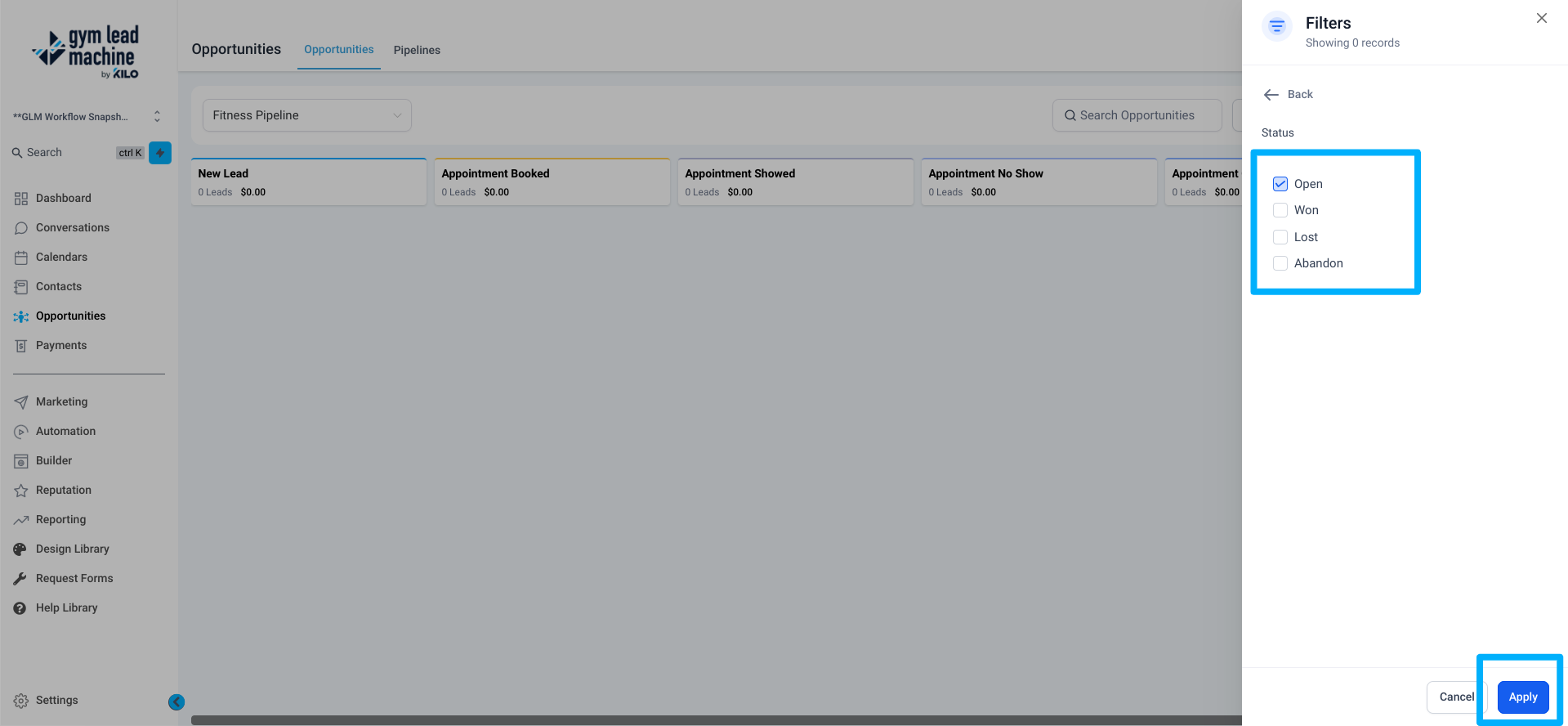
There are a variety of filters in the Gym Lead Machine Opportunities dashboard. These filters allow you to see your Opportunities in various ways. To clear the standard "Status: Open" filter, click the trash can icon beside it. Then select, customize, and apply a new filter.
Stages in the Opportunities Dashboard
Each Pipeline has a series of stages that reflect the stages of the lead journey.
- New Lead - lead opportunities are created in this stage when a lead form connected to your GLM system is submitted
- Appointment Booked - opportunity cards move to or are created in this stage when an appointment is booked in your GLM sales calendar
- Appointments Showed/No Show/Cancellation - Opportunity cards move to one of these stages when you update the appointment status in Calendars -> Appointments.
- Sales (Past & Present) - opportunity cards are automatically moved to this stage when updated to the status "Won"
When you have an opportunity card in the Pipeline and you begin to move the card (drag and drop), you will see three status update options appear at the bottom of the screen. These are the Lost, Abandoned, and Won statuses, and you can think of them as buckets.
When you are prepared to update the status of an opportunity, simply drag and drop the opportunity card to one of the "buckets" and release it.

To understand the difference between Lost and Abandoned, visit our helpful infographic here.
To learn more about the functions of your pipelines and how to keep them up to date, check out the help article Fitness Pipeline Explained.
If you have further questions regarding your opportunities dashboard, please contact the support team at hello@usekilo.com.
