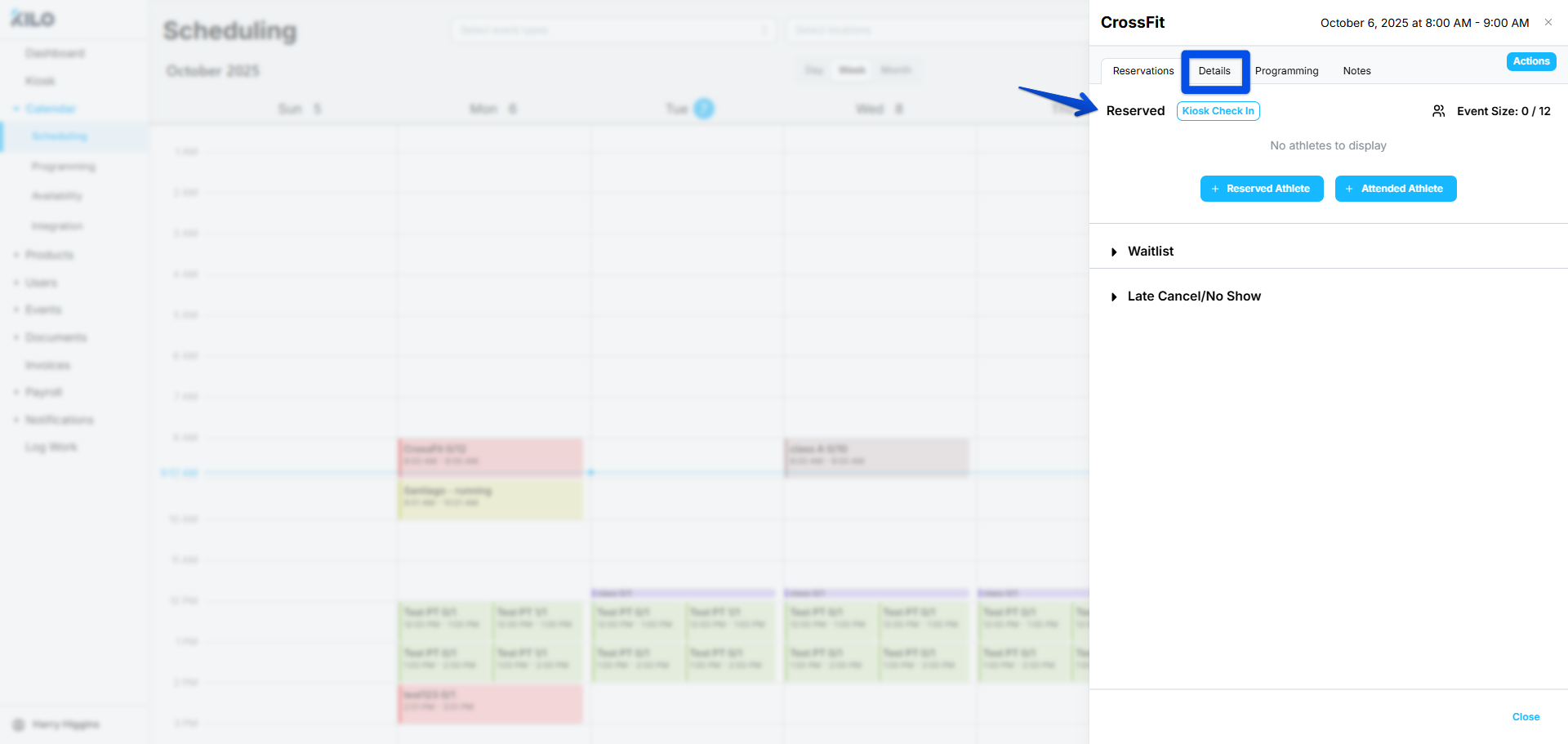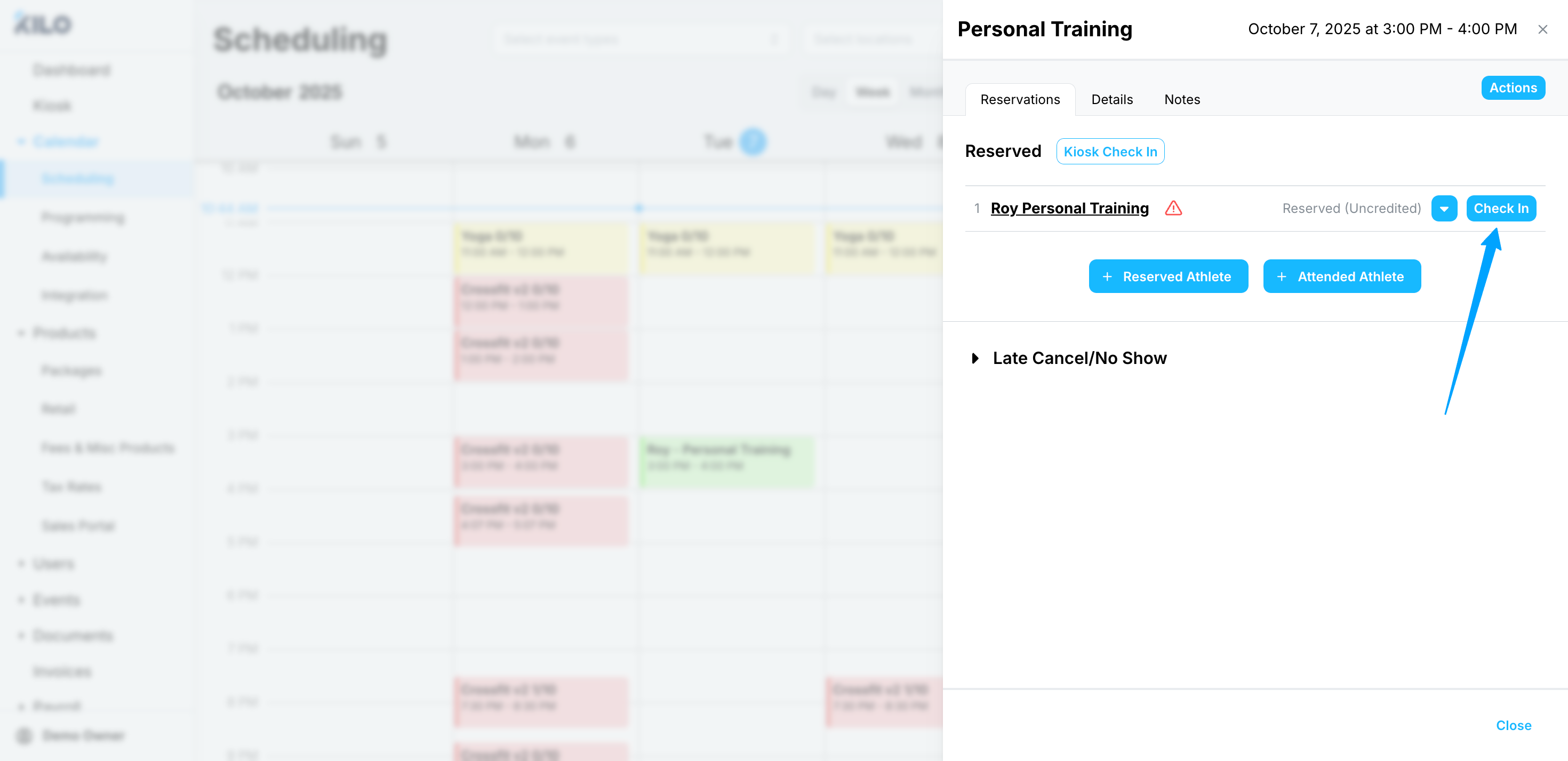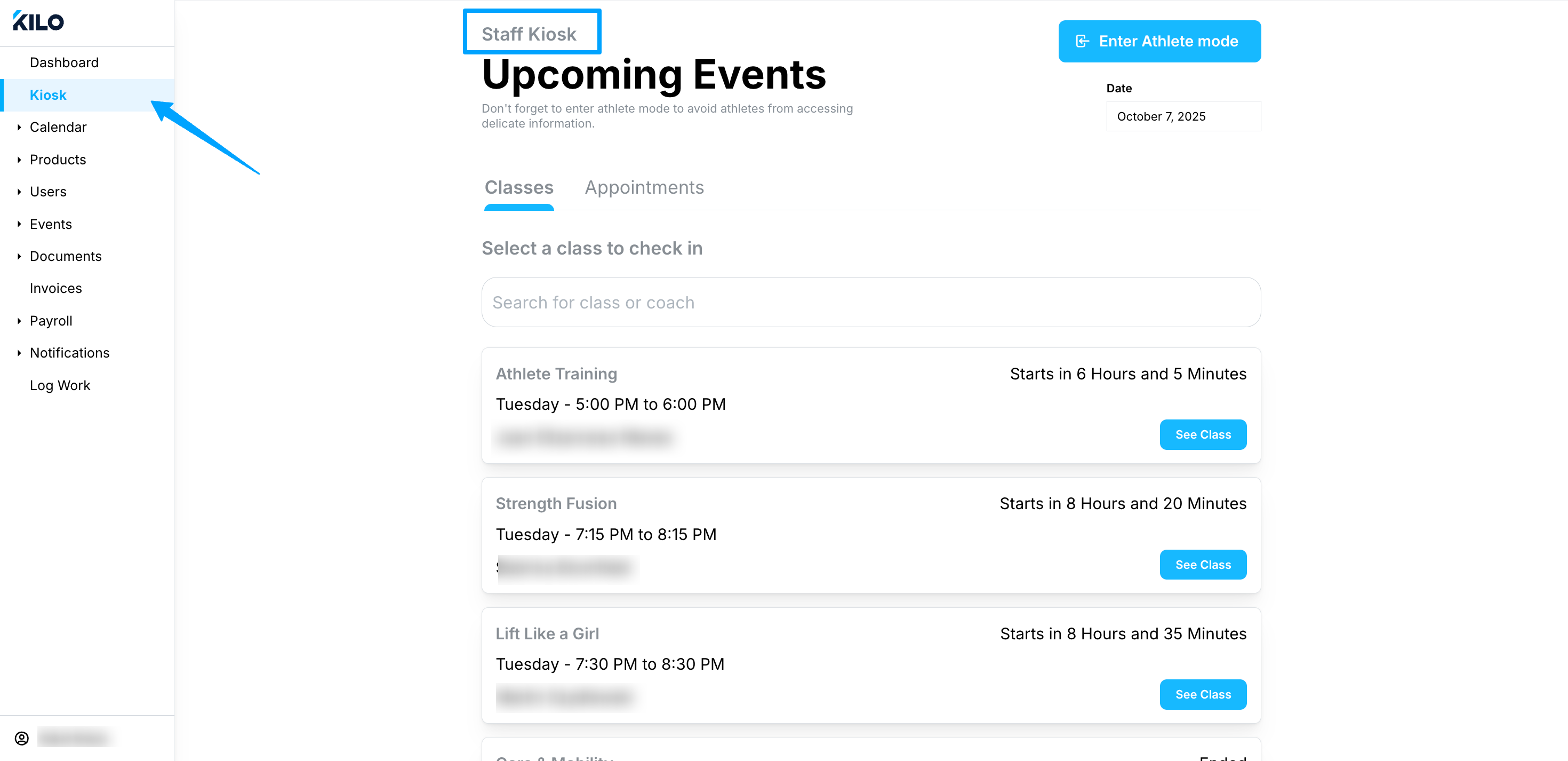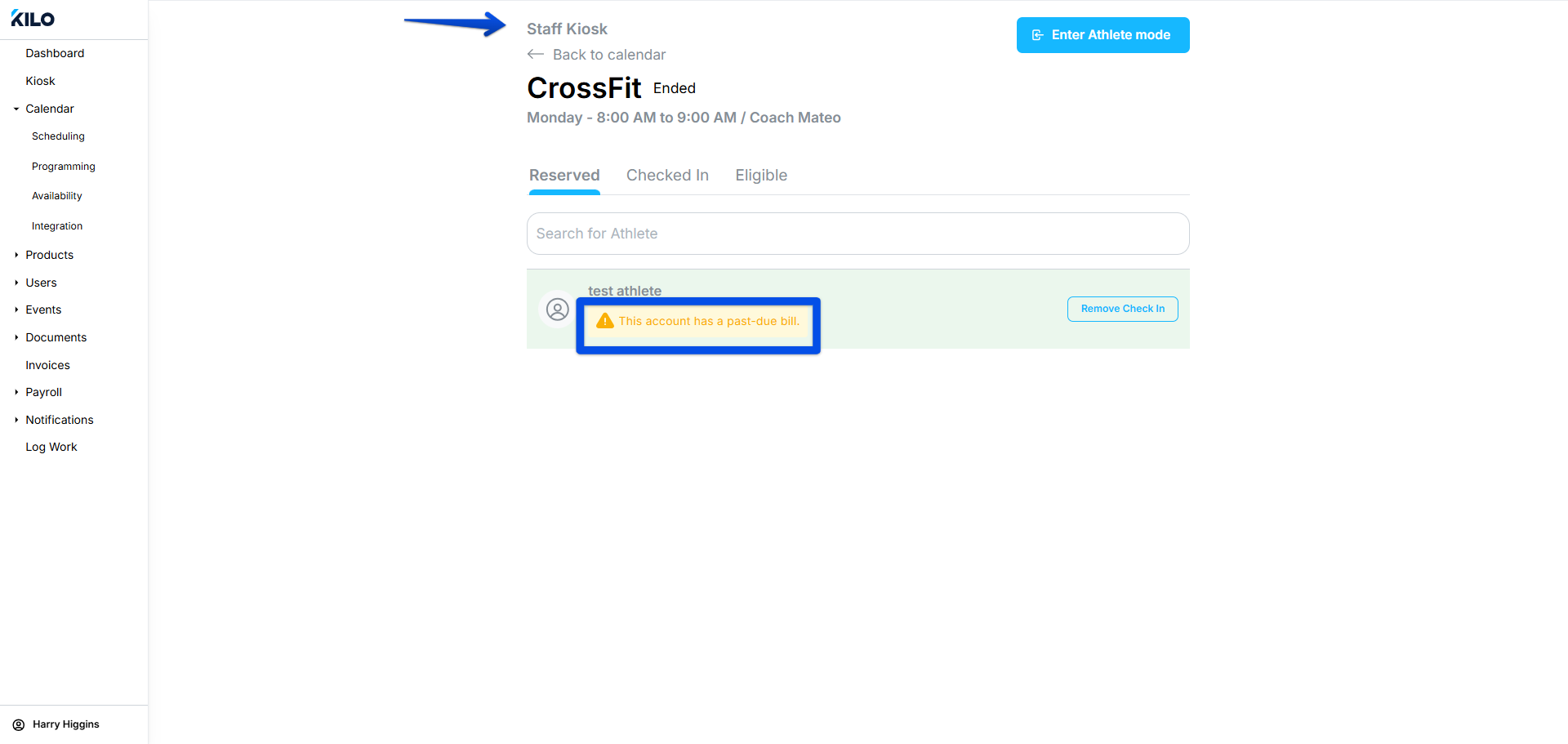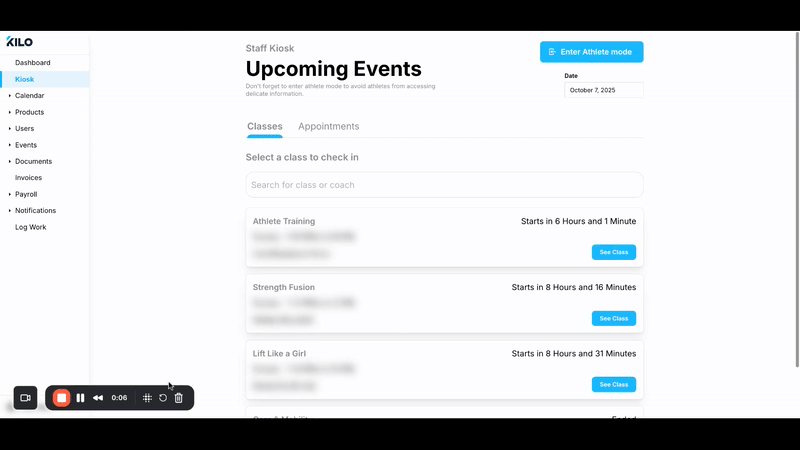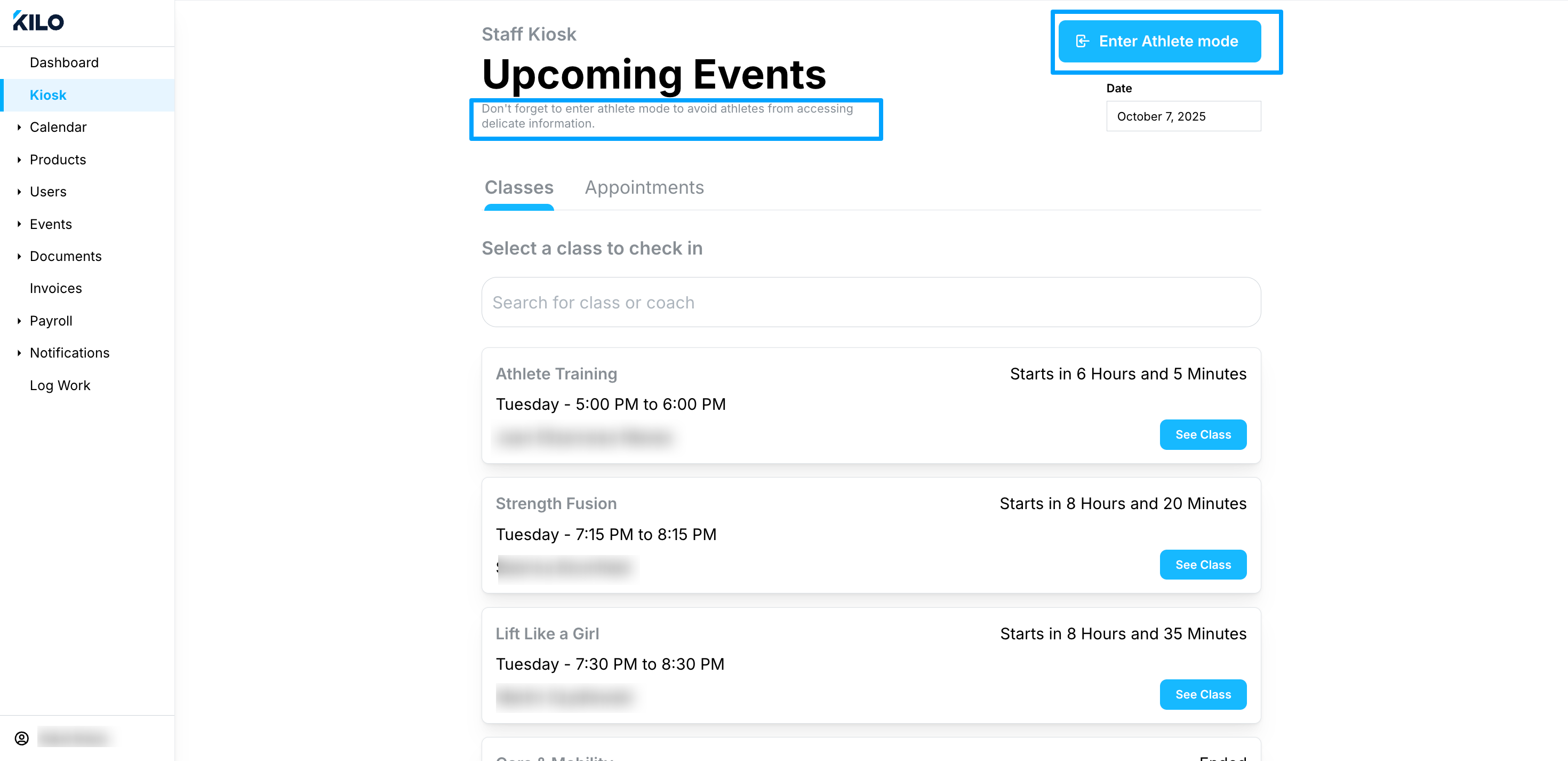Kiosk and Athlete Check-In Enhancement
We’re excited to share the newly redesigned Kiosk and check-in experience! 🎉
This update is a big one — it combines several major feature improvements into a single, streamlined release.
Since the Kiosk first launched, we’ve gathered tons of helpful feedback from gym owners, managers, and coaches. Everything in this update was shaped by what we’ve heard — from requests for a smoother check-in flow to better visibility into who’s eligible for class.
We know it’s a lot of change all at once, and that can take a minute to get used to. But we think you’ll quickly find that the new setup makes check-ins faster, clearer, and easier for both staff and members.
🎥 Video walkthrough of these new enhancements can be viewed here!
Check-ins via Events on the Schedule
Simplified Event Navigation
When you open an Event on the Schedule, the Reservations tab now appears first instead of the General tab — helping you get straight to the action. We’ve also renamed the General tab to Details for added clarity.
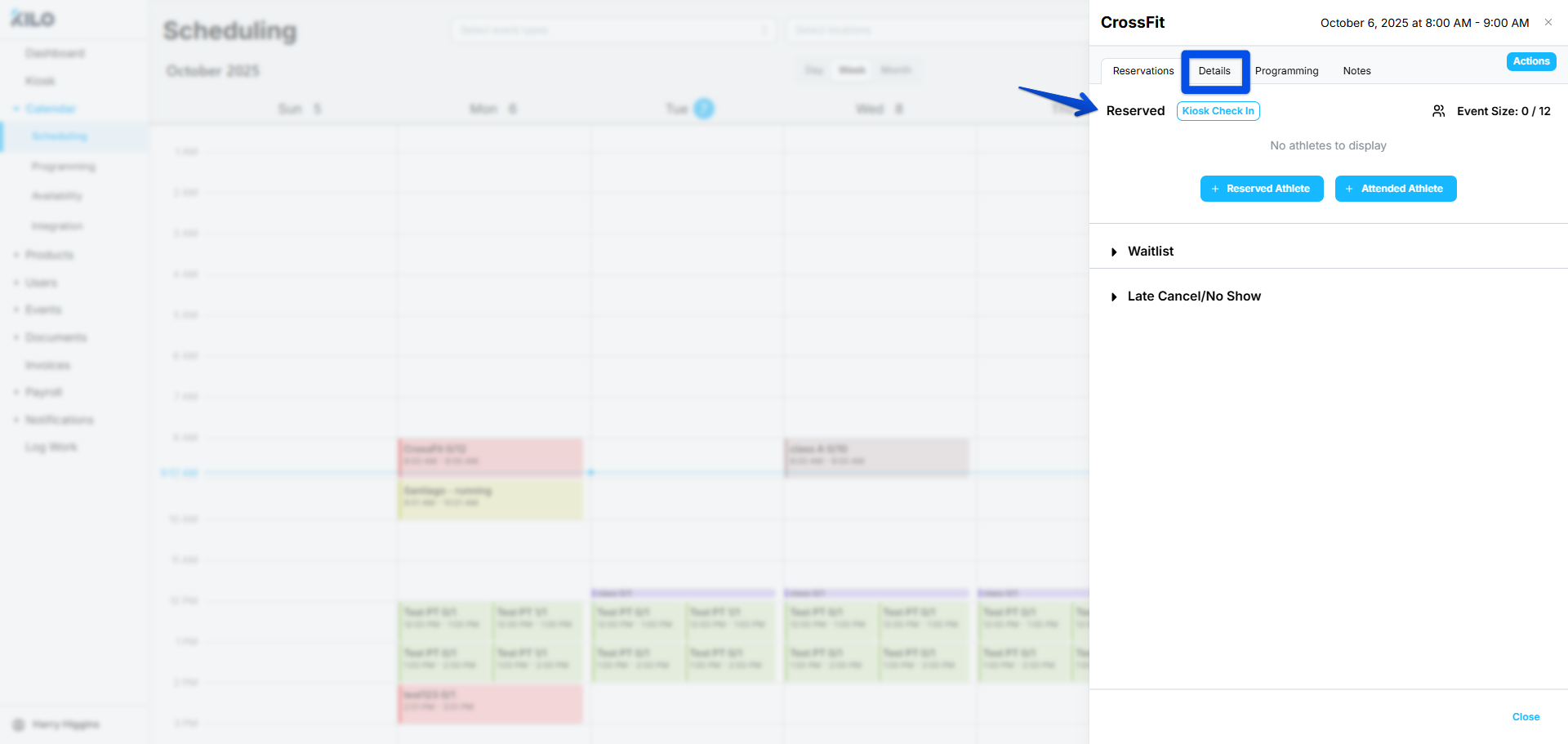
Faster Check-Ins
The Check-In button is now conveniently displayed within the Reservations tab. With these updates, checking someone in via the Schedule now requires only 2 clicks instead of 4 — making the process quicker and smoother.
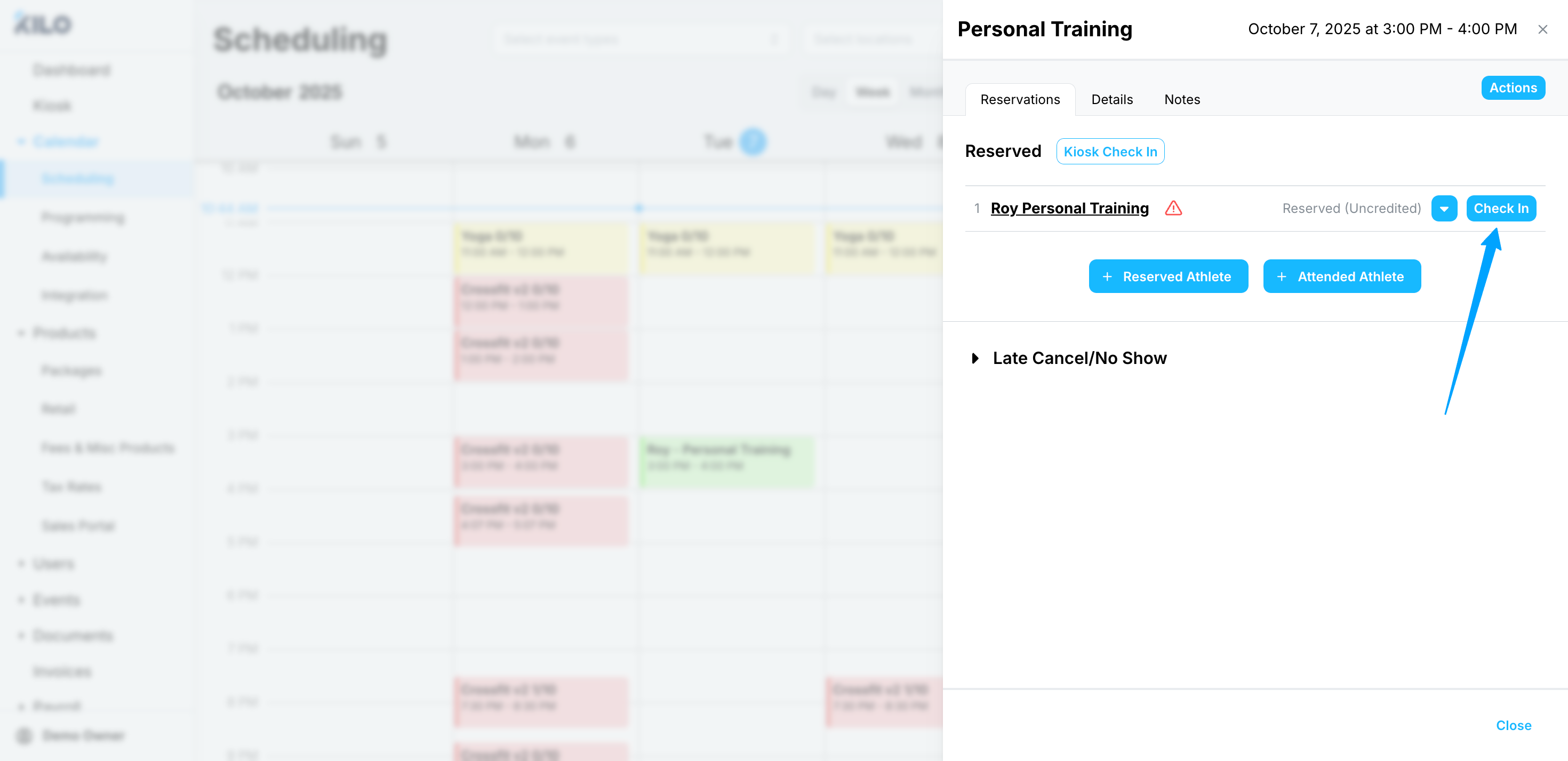
Check-ins via the Kiosk
Enhanced Staff Kiosk View
The Kiosk is now more powerful for staff use. You can easily view all classes happening that day, check athletes in, and even see who is eligible for a class (even if they haven’t reserved). This new Eligible view is also available from the Reservations tab in the Event menu.
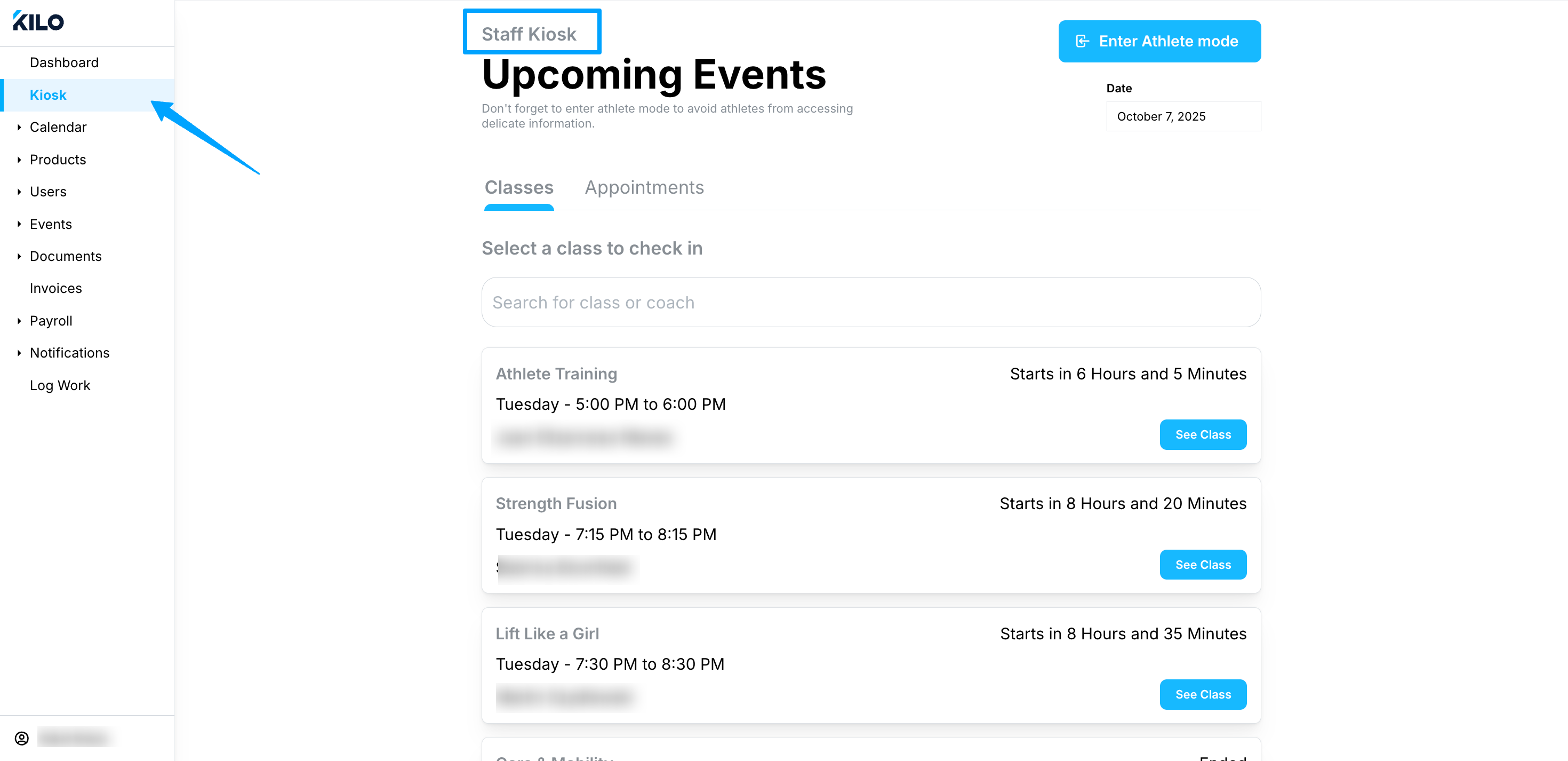
Athlete alerts are visible under each tab and the overall sizing of the check in process has been updated for easier viewing.
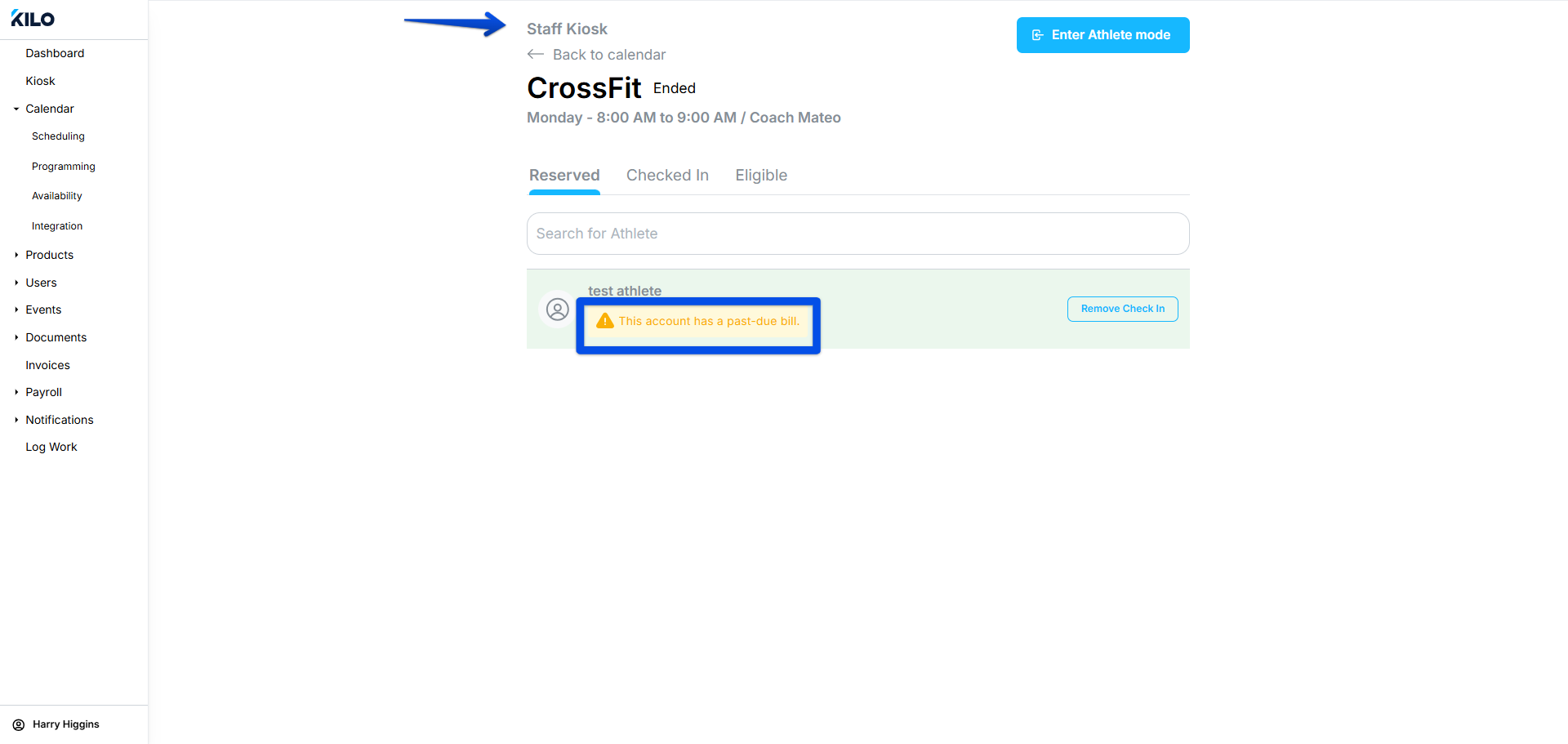
Desktop view of Staff Kiosk - From the mobile app, staff can tap the screen icon to launch the Staff Kiosk view — giving them a quick look at all upcoming events and easy access to check-ins.
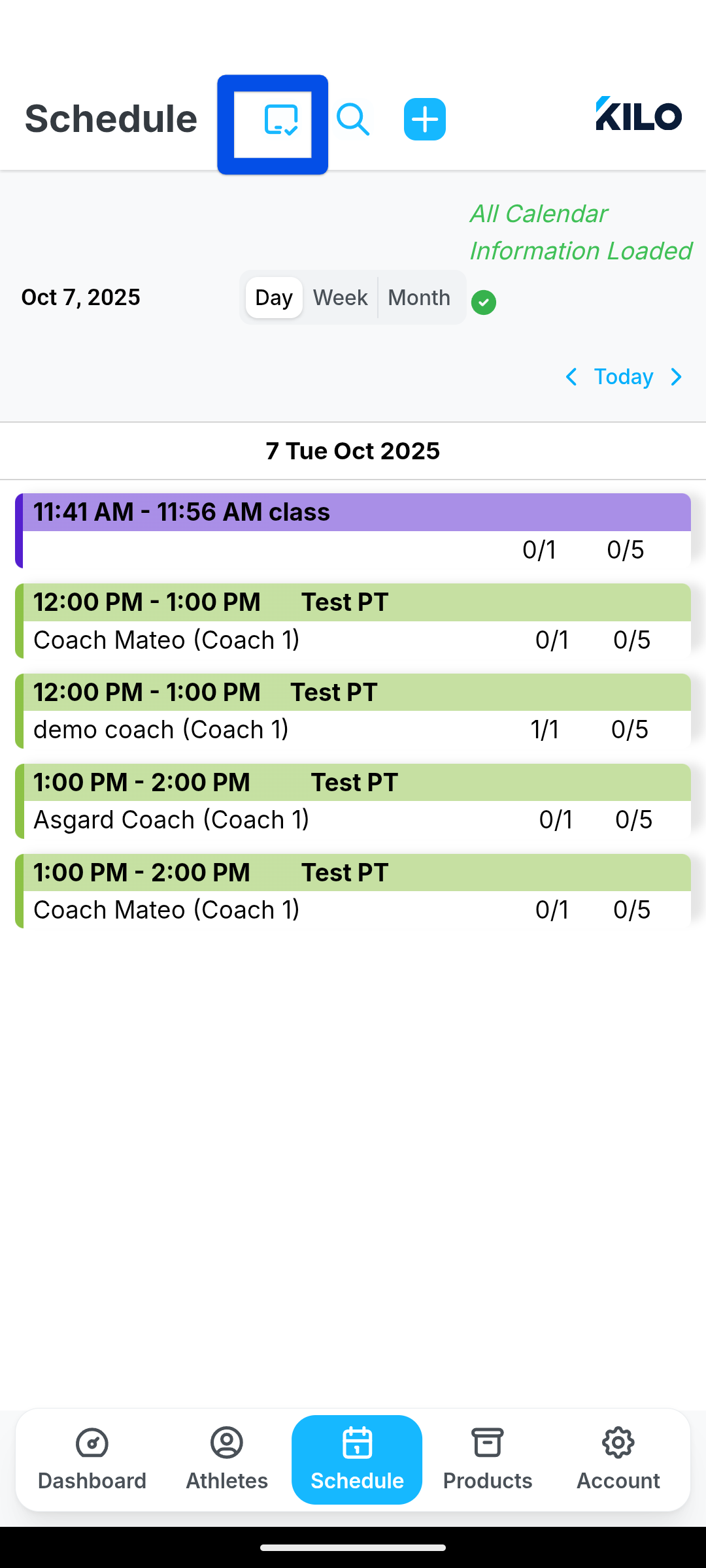
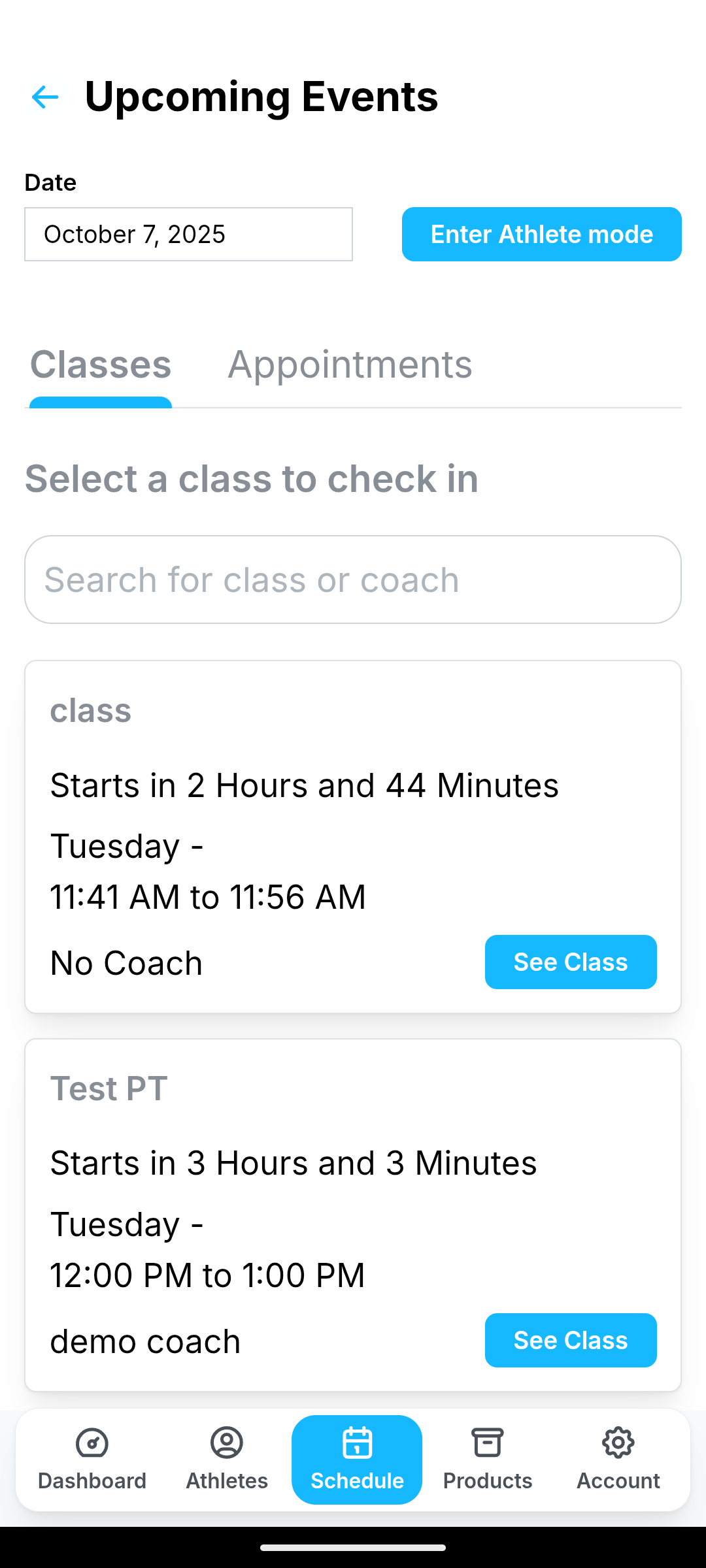
Improved Athlete Kiosk Mode
We’ve made it easier for athletes to locate their name on the Reserved, Checked In, or Eligible tabs.
By opening an upcoming class via the See Class button, athletes can simply locate their name on the list of reserved athletes and check in without searching and with a single click.
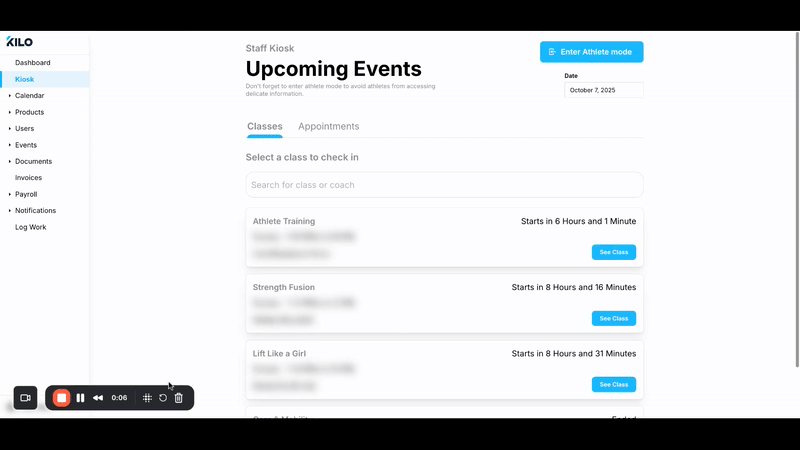
- If needed Athletes may search for their name on the Reserved or Eligible lists.
You still have the ability to lock the Kiosk on a "front-desk" iPad or computer by entering Athlete Mode via the button in the top right. This mode prevents athletes from accessing sensitive data when they self-check in to classes or appointments.
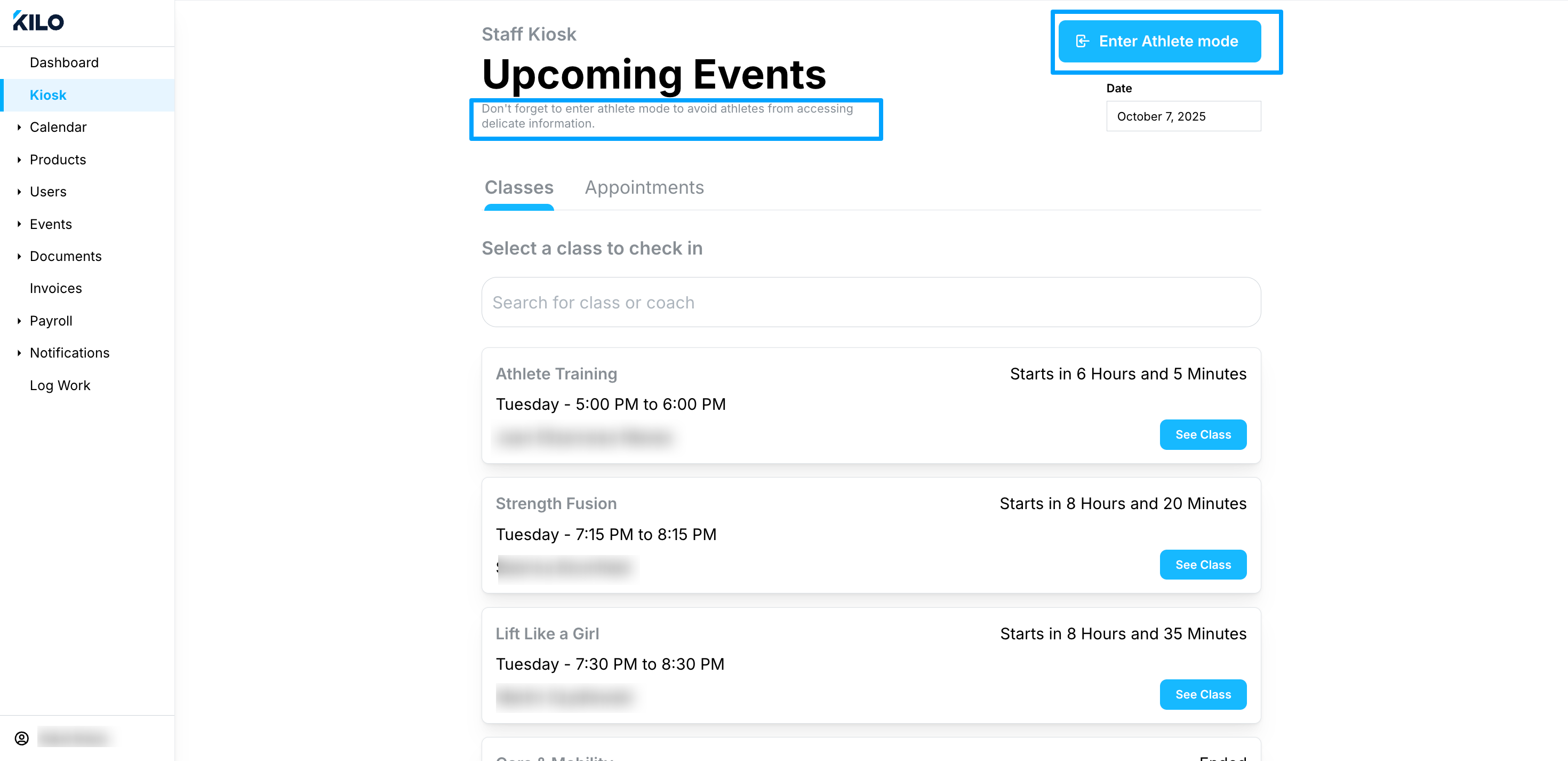
If you have questions about using the Kiosk in Kilo, contact our Support team at hello@usekilo.com