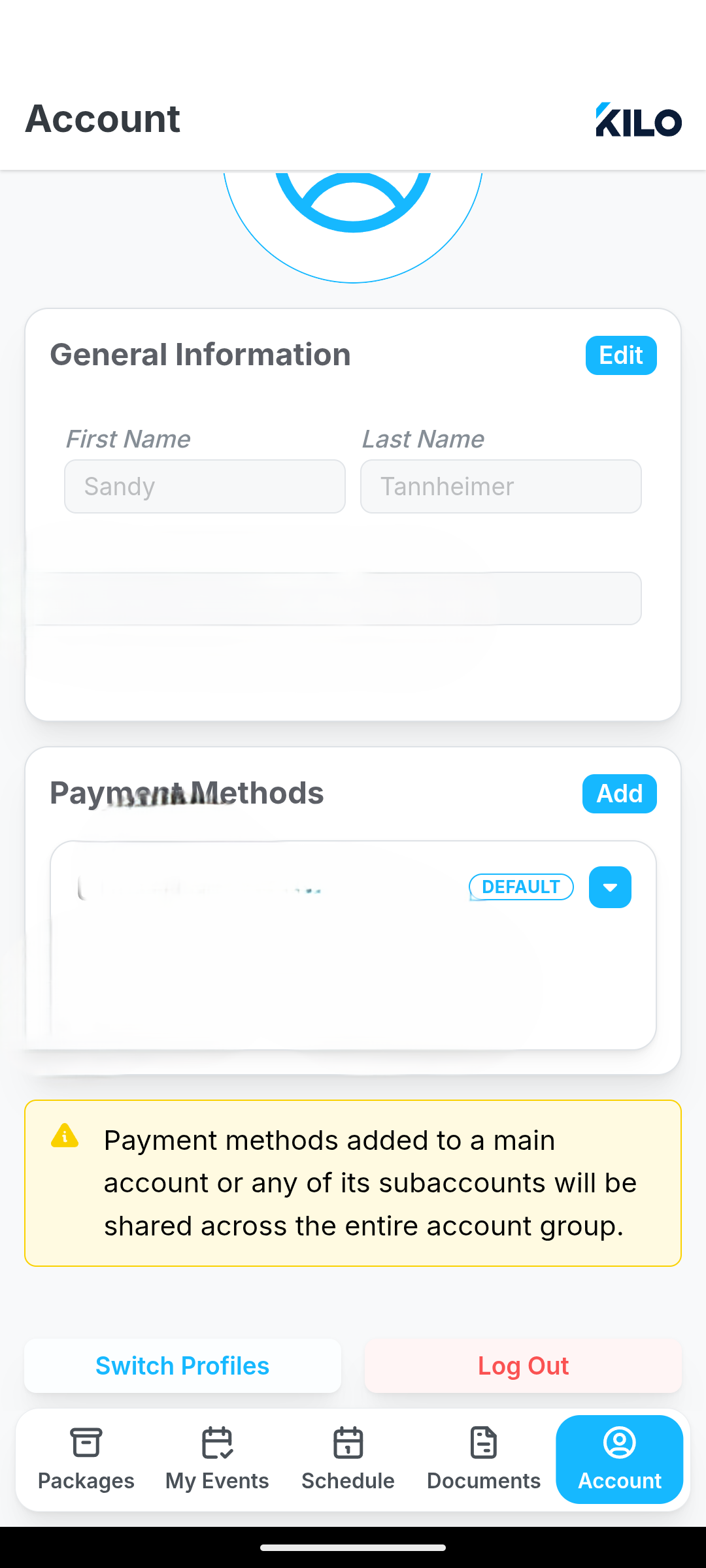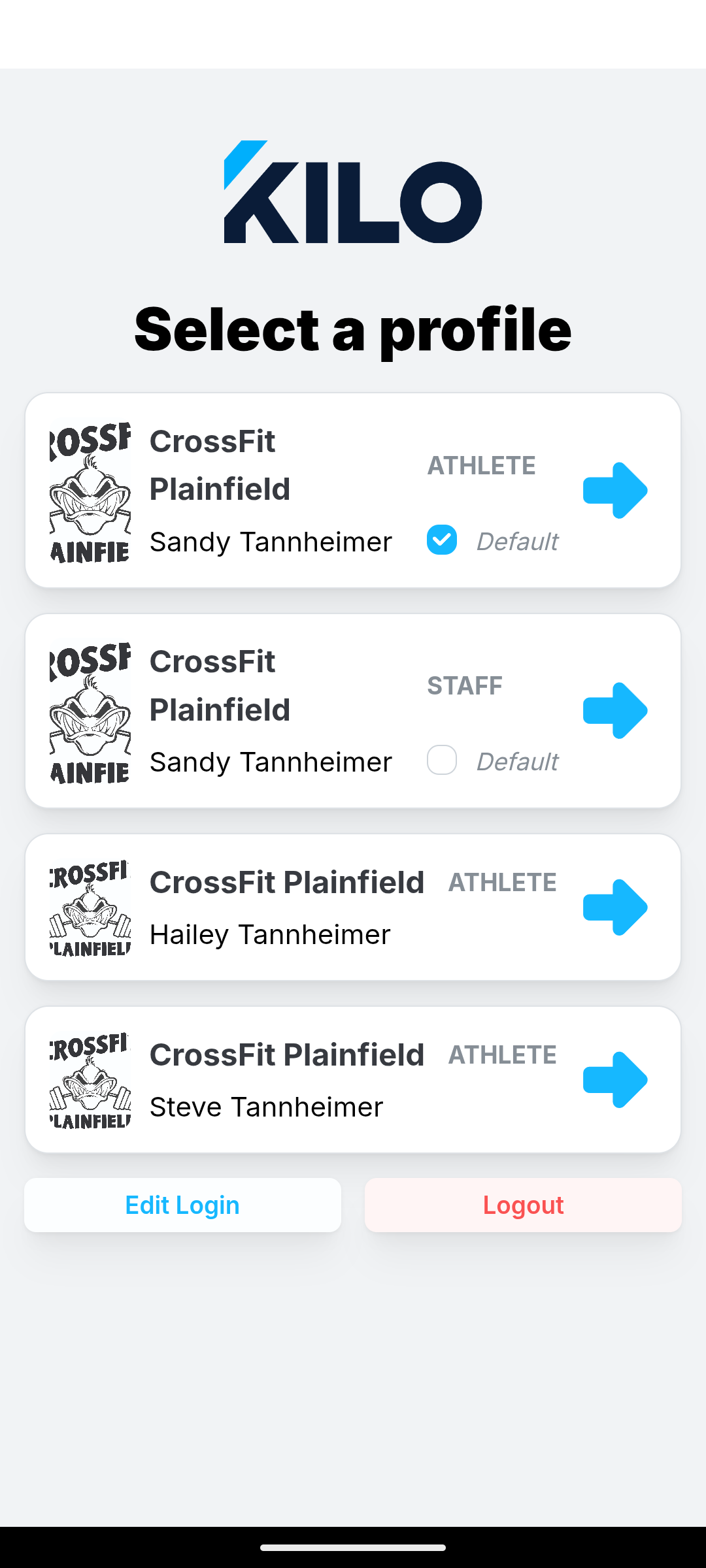Family Linked Athlete Profiles
Family linked profiles can be used when one person, typically the head of household, will be responsible for the payments for other members of their family. These linked athletes - one primary and several sub-accounts - will be charged under the same payment method(s).
Note: Before you begin to link athlete profiles, please note that when athletes are linked, any existing payment methods for sub-account athletes will be deleted and replaced with the payment method(s) of the primary account. See below for details.
Linked Profile: Use this option when a family member (i.e. husband and wife or older child) both have their own unique email address but share a payment method.
Dependent Profile: This option should be used when a child or Athlete does not have a unique email address.
To Link Athlete Profiles
- Go to the Athlete profile for Person 1 (this is the person responsible for the payment method).
- Click the Actions button in the upper right.
- Select "Add Linked Profile" or "Add Dependent Profile".
- Add or select the first sub-account athlete.
- If the athlete already exists, toggle on "Use an existing athlete" -> Search for the Person 2 -> Select them -> Save
- If this is a new athlete to the Kilo system, enter their information and save.
If the newly linked athlete is a child, they may not have their own email address. In that case, enter their first and last name. Then, click the box next to "Use the same as the primary account holder?" rather than entering an email address.

When Athlete Profiles are Linked
The Connected Profiles box will appear for both Person 1 and 2 on their Athlete profile page.

- Person 1's payment method will appear in the Payment Method box for each sub-account.
- The "+ Payment Method" action button will be disengaged. You cannot enter additional payment method for sub-account athletes.
- Under 'Profile Type' you can see Primary, Linked, or Dependent.
Reminder: Sub-account athlete payment methods will be deleted when profiles are linked. The payment methods appearing on a sub-account's athlete profile will be that of the primary account holder.
Charging Sub-Accounts
- To add a package to and charge a sub-account, go to the sub-account's athlete profile,
- Add the package as you normally would (more on that here),
- Select a billing plan,
- The payment method in the drop-down field will be that of the primary account holder. Select the proper method if more than one is entered.
Making Changes to Connected Profiles
To make a different athlete the Primary Account holder:
- Go to the athlete profile for Person 1 (the primary account holder) and proceed to the Connected Profiles box,
- Click the blue arrow action button next to the new primary account holder,
Select "Make Primary".

- This person will now be the new primary account holder and the payment method(s) will be transferred to their profile.
- A Dependent cannot move to a "Primary" account without a unique email address. If you wish to promote a Dependent to a "Linked" account, please note the pop up details and add the email address, click Continue.

To unlink an Athlete:
- Go to the athlete profile for Person 1 (the primary account holder) and proceed to the Connected Profiles box.
- Click the blue arrow action button next to the new primary account holder.
- Select "Disconnect" and confirm the selection.
Notes about unlinking:
- An athlete can only be unlinked if they have a unique email address. If they are currently sharing the email address of the primary account holder and need to be unlinked, you must first proceed to their athlete profile and edit the email address field to enter a unique email address.
- The newly unlinked athlete will no longer have a payment method. A new method must be collected.
The Athlete View for Connected Profiles
Linked athletes with their own unique email address can log in to the athlete portal to make and change their own reservations.
Dependent athletes sharing an email address with the primary account holder cannot log in to the athlete portal. The primary account holder can make and change reservations on their behalf. See steps below.
When the primary account holder logs in to Kilo:
- They can proceed to the Account option at the bottom right of their screen,
Click "Switch Profiles" button will be at the bottom of the screen,
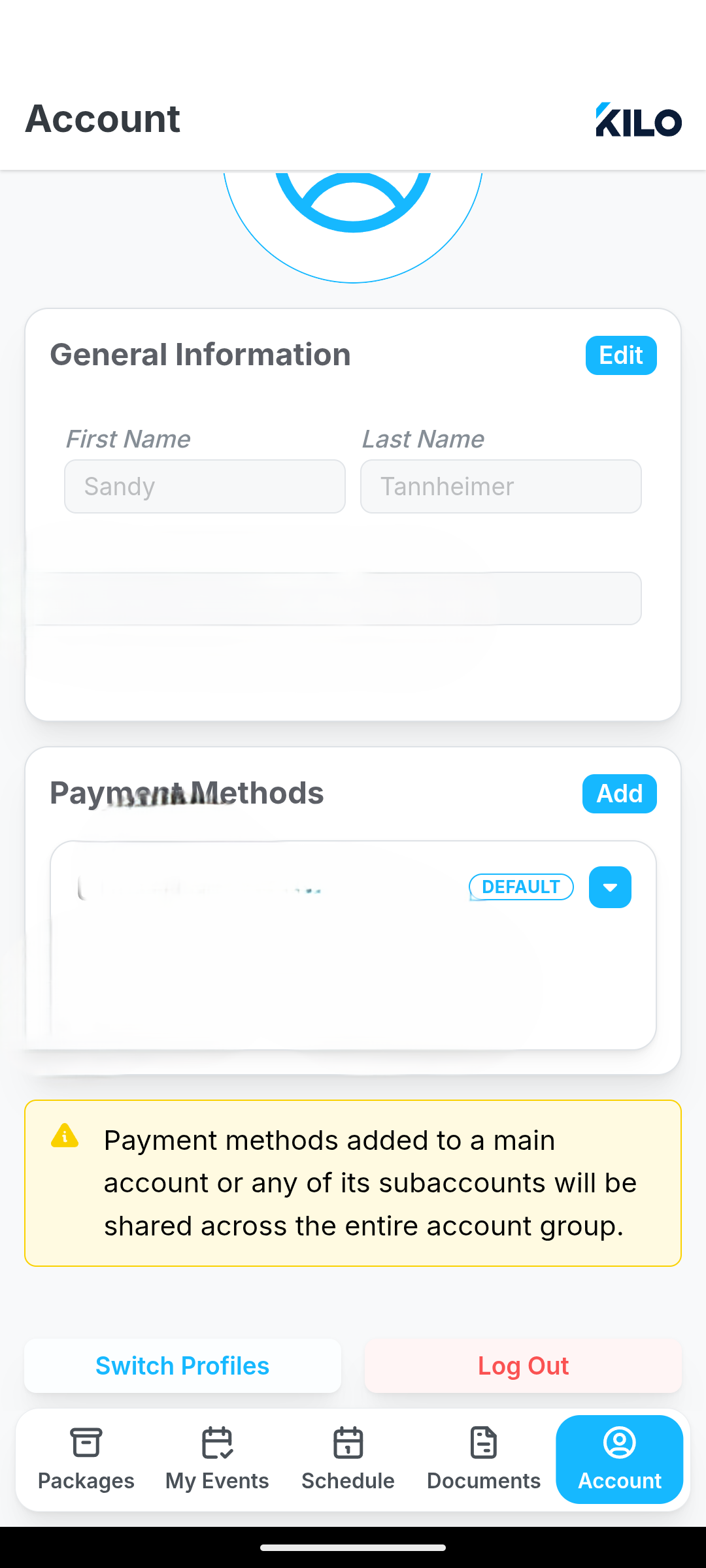
When clicked, "Switch Profiles" you will be directed to a Select a Profile page where both the primary account holder and all linked and dependent profiles can be viewed.
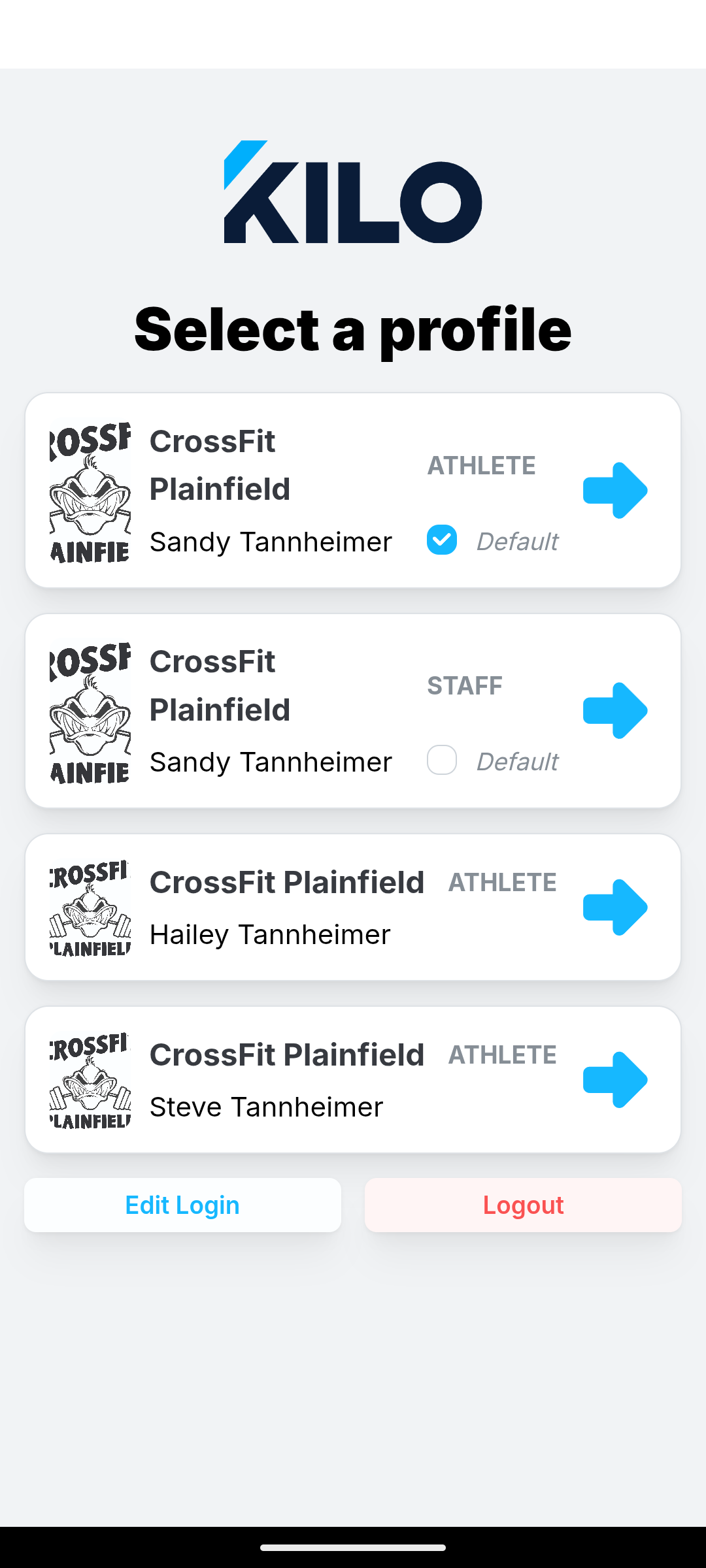
- The primary account holder can select one of the linked accounts.
- The view of the athlete portal will then change to the linked or dependent profile selected.
- The primary account holder can make and change reservations on the behalf of the sub-account.
- Back in the Account section, select "Switch Profiles" to return to the view of the primary account holder.
If you have further questions about Family Linked Profiles in Kilo, please reach out to Support at hello@usekilo.com.